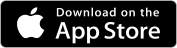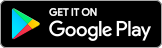Enrolling from a mobile device?
For the best banking experience on your mobile device, we recommend using our app instead of your mobile browser. Please download the new Tulee Mobile App below:
If you prefer to use your computer, click below to enroll:
Enroll From DesktopAlready Enrolled?
Log In Here